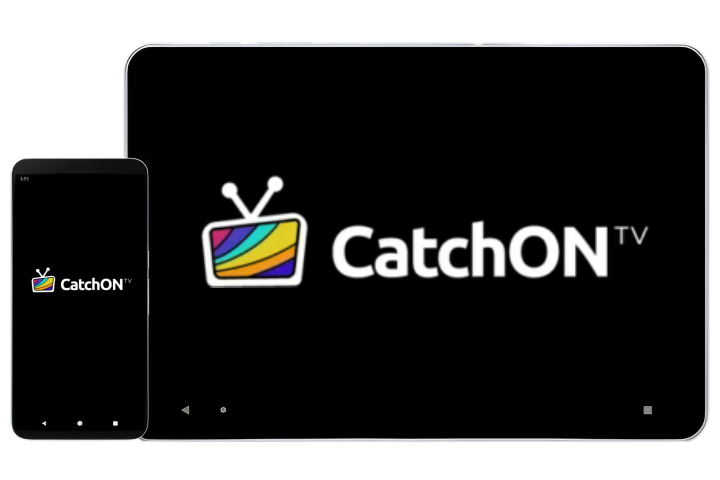
Welcome to the Catchon TV Installation Tutorials page! Follow the step-by-step guides below to install Catchon TV on various devices, including Firestick, Android devices, and Smart TVs and more….
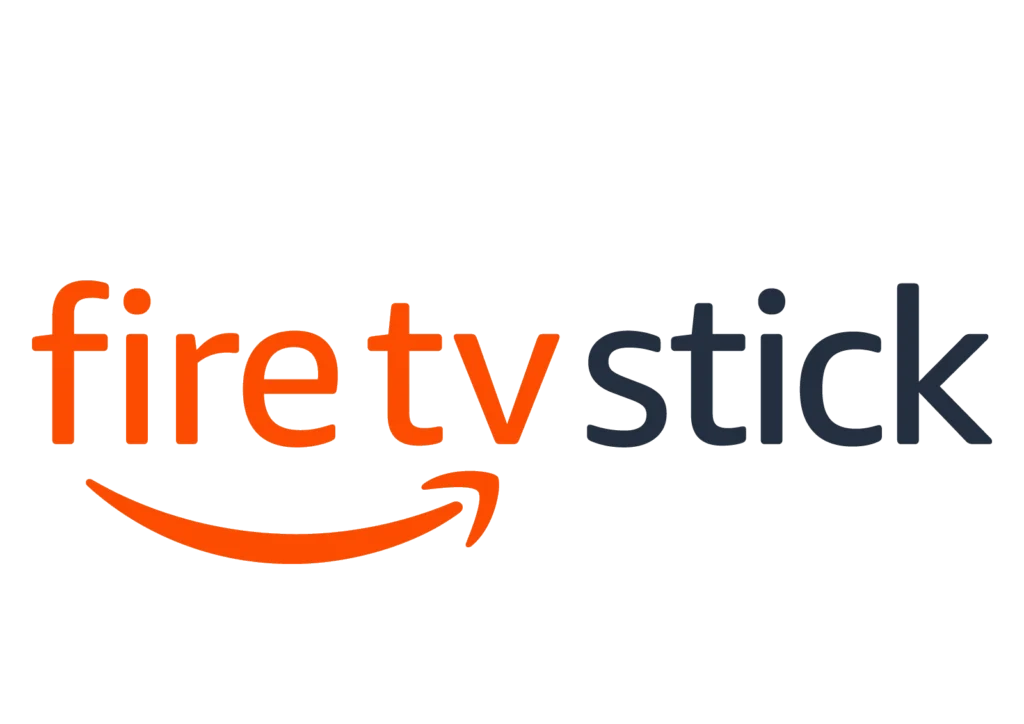
How to Install CatchOn TV on Firestick
From the Firestick home screen, click the magnifying glass icon and type “Downloader” in the search bar. Select the Downloader app from the results and install it.
Go to Settings > My Fire TV > Developer options and enable “Apps from Unknown Sources.”
Open the Downloader app and enter the code 9854531 or https://catchontv.tv/catchontv.apk. and Click GO to download the Catchon TV APK.
Once the download completes, the Downloader app will automatically run the APK file. Click Install.
Open the Catchon TV app and log in with your credentials.
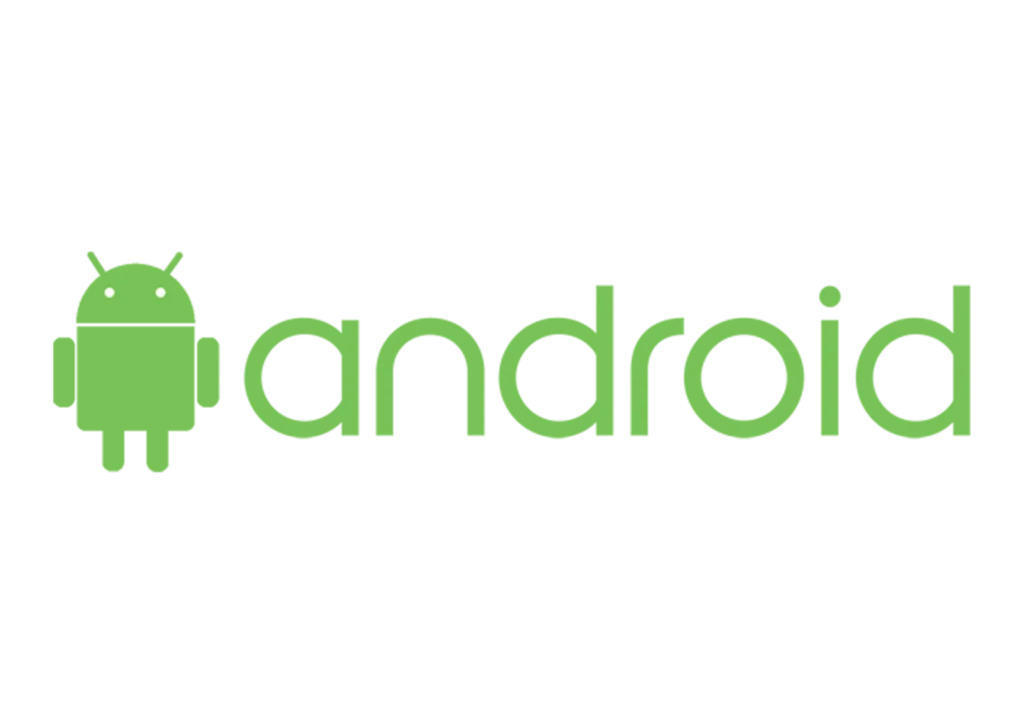
How to Install Catchon TV on Android Devices
Open Browser:
Open Google Chrome or any browser and enter this URL: https://catchontv.tv/catchontv.apk.Install APK:
Once downloaded, go to your file manager and find the “Downloads” folder. Locate the Catchon TV APK file and install it.Open and Log In:
Open the Catchon TV app and log in with your credentials.
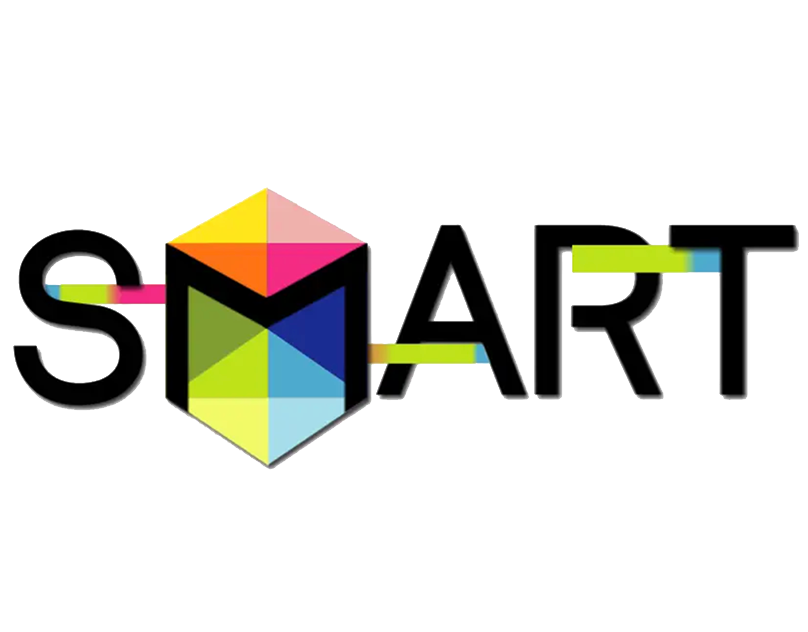
How to Install Catchon TV on Samsung Smart TV
Open the Web Browser:
On your Samsung Smart TV, open the built-in web browser.Download the App:
Go to https://catchontv.tv/catchontv.apk and download the APK file.Install the App:
Navigate to the “Downloads” folder and select the Catchon TV APK file to begin the installation process. If prompted, allow installation from unknown sources.Open and Log In:
Once installed, open the Catchon TV app and log in using your username and password.

How to Install Catchon TV on LG Smart TV
Open the Web Browser:
On your LG Smart TV, open the built-in web browser.Download the App:
Navigate to https://catchontv.tv/catchontv.apk and download the APK file.Install the App:
Go to the “Downloads” folder and select the CatchOnTV APK file to start the installation. Ensure you enable the option to install apps from unknown sources if prompted.Open and Log In:
Launch the Catchon TV app and log in with your credentials to access the content.
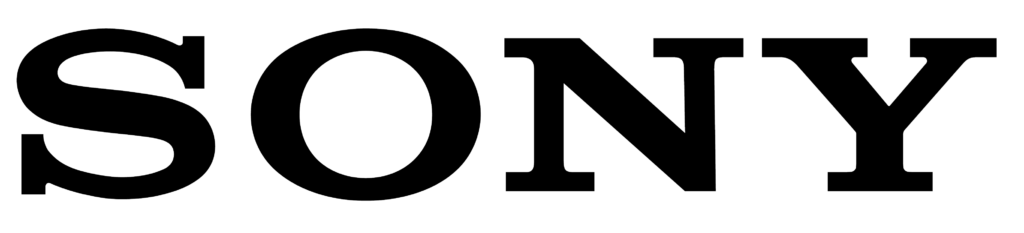
How to Install Catchon TV on Sony Smart TV
Open the Web Browser:
On your Sony Smart TV, open the web browser.Download the App:
Go to https://catchontv.tv/catchontv.apk and download the CatchOnTV APK file.Install the App:
Navigate to the “Downloads” folder, select the CatchOnTV APK file, and install it. Ensure that the option to install apps from unknown sources is enabled if prompted.Open and Log In:
After installation, open the Catchon TV app and log in with your username and password.